A one-size-fits-all guide to updating your device to a newer software version
We all want the most up-to-date gadgets and therefore the most recent versions of the software that is available for them. Upgrading an Android device might take you to a newer version of the operating system like 4.0 Ice Cream Sandwich or bring new features or enhancements for your Dual sim smartphone or tablet.
Upgrades for Android devices are generally available over-the-air (OTA) which avoid the need for cables and a PC. They also rolled out gradually and will depend on the manufacturer and mobile operator. You may receive a notification about an upgrade but you can also manually check and upgrade your device.
Here’s a one-size-fits-all guide to upgrading an Android smartphone or tablet.
Step One
As a precautionary measure it’s good practice to back up your data such as contacts and photos. The upgrade should not affect your data but there is no guarantee.
Step Two
Navigate to the Setting menu of your device. On any Android device this can be done via the app menu. Typically the Setting app will have a cog or spanner logo.
Step Three
Scroll down the Setting menu a click on ‘About Phone’ or ‘About Tablet’. This section of the menu will detail which version of Android your device is running.
Step Four
The menu can vary slightly from device to device but click the ‘Software Update’ or similar button.
HP probook 4730s battery brand new 6600mAh Only AU $78.55
Toshiba pa3537U-1bas battery brand new 4400mAh Only AU $57.16
Step Five
Your phone or tablet will now search for an available update. If you are taken to another menu, select the ‘Software update check’ button or similar.
If an update is available your device then you will be asked whether you wish to install it. If you select yes then the system will download and install the new software and reboot.
Note: You device may require a Wi-Fi connection to search for an update. We also recommend downloading the software over Wi-Fi because the file size can be large.

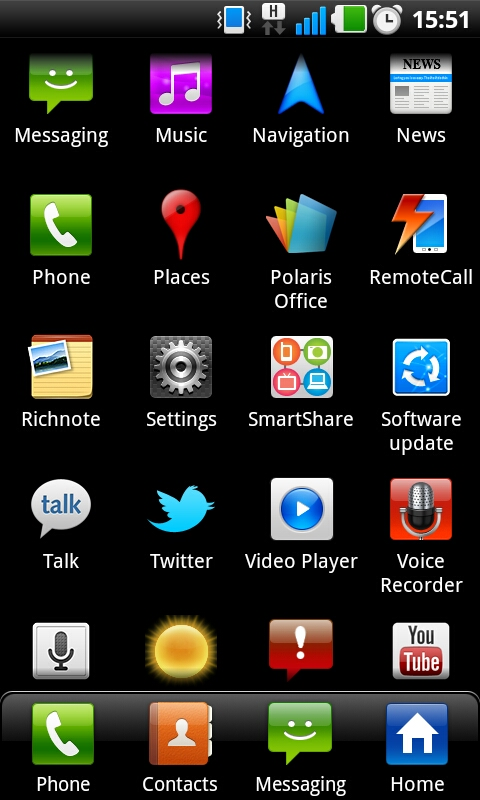





1 thought on “How to manually upgrade your Android smartphone and tablet”
Comments are closed.